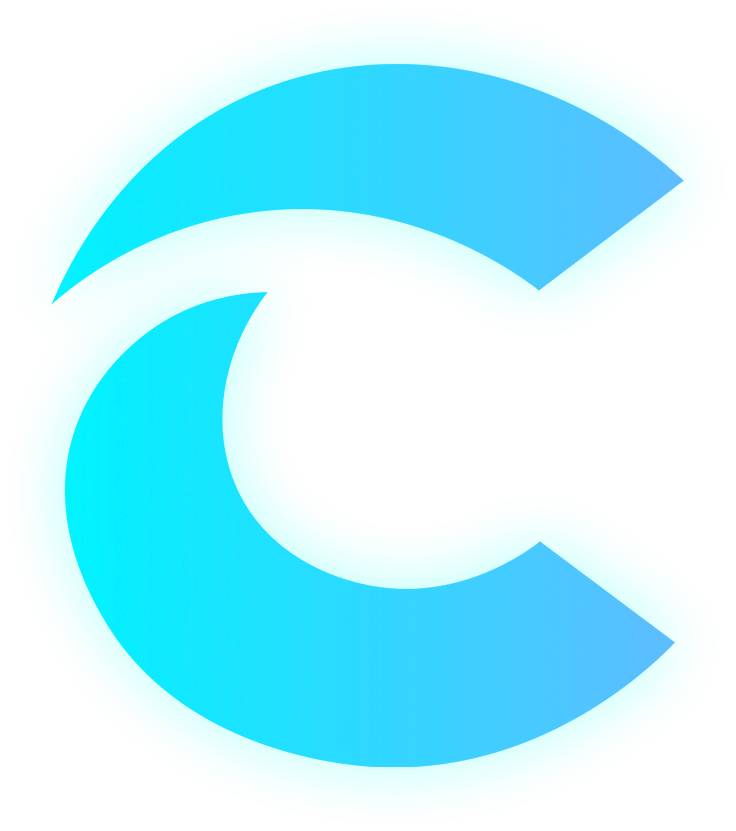Google Universal Moving To Google Analytics 4 – What you need to know!
If you are probably using Google analytics, chances are you using universal analytics (UA). Google Analytics is a well-known free web analytics service that helps website owners understand how visitors interact with their site. Google has been adding features to replace UA with the Google Analytics 4 (GA4). Keep reading to understand how and why Google UA is changing to GA4 and what this means when it comes to marketing your business.
Why Is Google UA Changing to GA4?
- Google UA has been collecting data about website usage since 2006, but it is becoming increasingly inaccurate. GA4 uses a machine-learning algorithm to collect data more accurately, for better data interpretation and action.
- Google GA4 uses a unified ID system to provide a more holistic view of user behaviour. This will be able to track users across devices and platforms.
- Google GA4 places a greater emphasis on event-based data, such as button clicks and site interactions. This will provide more granular insights into how users interact with websites and apps.
- In today’s international data privacy landscape, GA4 does not store IP addresses, because users increasingly expect more privacy protection and control over their data.
What Does GA4 mean For Your Business?
- The Event-based measurement will help you to understand how users move through the purchase funnel by incorporating GA4 in your e-commerce app.
- Data-driven attribution will help you analyse the marketing impact across the customer journey.
- You will get predictive insights about conversions and user behaviour with machine learning.
- You will also be able to create a new audience of users who are likely to purchase.
- Additionally, machine learning will automatically surface critical insights for your business to help you improve your marketing, especially if you’re running Google Ads!
How To Upgrade to GA4
When you’re ready to upgrade to GA4, here are the steps to take;
1. Select the GA4 Set up assistant and see two new options. Click on the ‘Create property’ icon at the bottom right corner.
2. The GA4 setup assistant will appear. Click on ‘see GA4 property’. Select the ‘tag installation’ icon to install a tag on your website. Select the created data stream and copy the measurement ID on the top right corner of the page. The measurement ID is like the tracking ID from UA.
3. Go back to Google tag manager. Click on ‘new’ to add a new tag. Rename the tag and paste the measurement ID into the new tag.
4. Finally, add a trigger by selecting the ‘all pages icon’ to add your new GA4 tag to all your pages. Save the tag and click the ‘Submit’ icon to publish. You have now upgraded to GA4.
Conclusion
Overall, Google GA4 promises to be a more powerful and user-friendly analytics platform. It has properties that give businesses even more control over tracking important metrics like conversions, traffic, visitors, and more. There’s nothing to lose! Get your GA4 set up today!